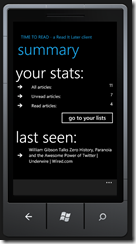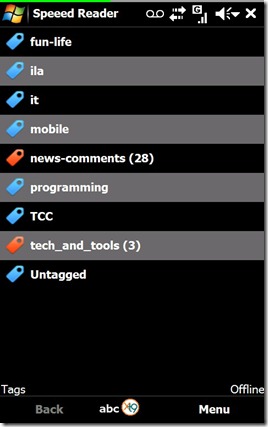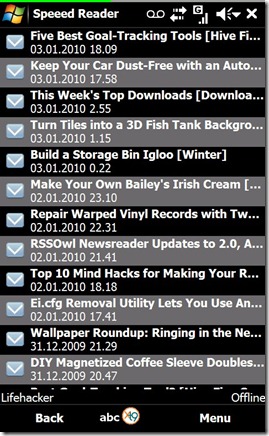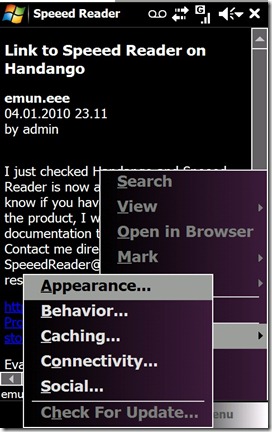A couple months ago I found Speeed Reader, a Windows Mobile client to access Google Reader accounts. Yes it’s Speeed, with three “e” in it.
I wasn’t using my Google Reader account anymore exactly for the reason that it was difficult to access it from my WinMo phone, so when I read of this software I decided immediately to try it.
And let me say that Speeed Reader is exactly what I needed… and probably what you need if you have a Google Reader account. And use Windows Mobile.
The interface is simple: after logging in (you can ask Speeed Reader to login automatically when launched) the application loads all the feeds grouped by “tag” (as you categorized them in Google Reader) and shows an indicator reporting the number of unread items in each tag / category.
You can browse the tags, and see all the feeds in it, open a feed and read the posts.
There are (and I find this particularly useful) some tools to share the posts through twitter / email / sms. And you can set refresh intervals, if you want.
The reading is very good, Speeed Reader does a pretty good job in rendering tags and downloading images. There is the possibility to tell the application to cache a fixed number of article, and read them in “offline” mode".
Did I tell you that it’s also very fast? Right now this is one of the most used apps in my device.
You can download a trial version of Speeed Reader 1.11 from this url: http://emuneee.com/2010/01/speeed-reader-v1-11/ then if you like it you can reach it in Handango for $1.99, exactly here: http://www.handango.com/catalog/ProductDetails.jsp?storeId=2218&deviceId=1925&platformId=30&productId=264566
I think that for $1.99 this is a must-have.
Now some screenshots. First the tags list:
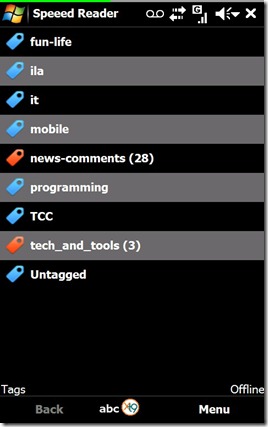
Then some articles from LifeHacker.com:
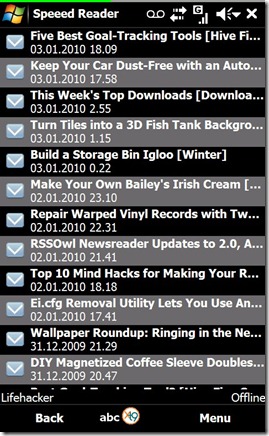
This is one article from the Speeed Reader blog:

Some menu entries:
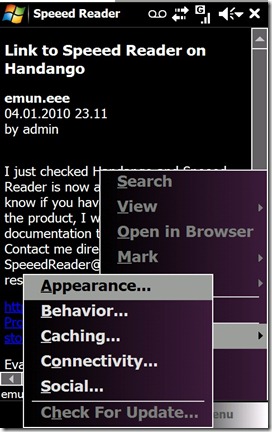
Another “skin” applied (the list is from Seth Godin’s blog):

The sharing options available:

Happy reading with Speeed Reader! :-)
Andrea